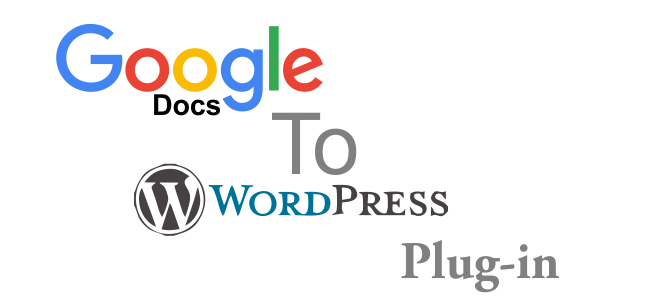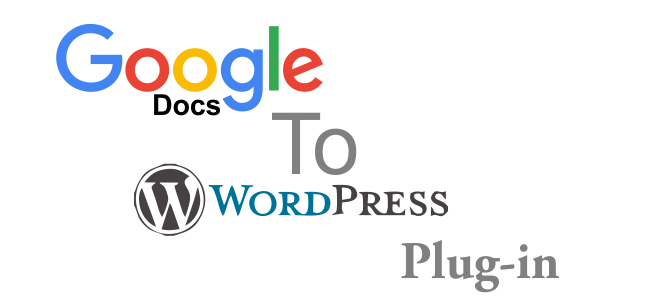Using Google Docs as a Blog Editor
or how I learned to love Google Docs
I really like Google Docs, it is a nice clean editor. In the past you were able to copy the CSS from your WordPress Theme and paste it into Docs, but alas, those days are gone.
Docs To WordPress Plug-in
Today I am testing the Docs to WordPress add-on; you can get it from the Docs menu > Add-ons > get add ons, then search for blog editors – currently there are only 2.
You should first change your line spacing to single.
Subtitles:
The subtitle tag does not exist in my WP theme… it is used above in the “or how I learned to love Google Docs” the title is what is above, but this will not go into your blog title. The actual file name in Docs is what is used for the blog title when you publish your Doc to WordPress.
Other Heading Tags
This is an h1 tag
This is an h2 tag
This is an h3 tag
This is an normal text…
Body Text styles
Strikethrough Underline Bold Italic subscript superscript
There are a bunch of keyboard shortcuts you can get from the menu to do this.
You can also change the font size on the fly or even the colour.
This is a change to a different font, should be Times New Roman 12pt..
This is highlighted text
To get this to work you must change your HTML mode to enhanced, when you are setting up the connection to your blog. As you can see the subscript and superscript are not working.
Lists, Links and everything else
- This is a numbered list
- So set your line spacing to 1 or single
- Format > Line Spacing > Single
- This is an ordered list
- This is still a first level item
- This is a second level item
- This is a second level item
- This is a third level item
- This is a third level item
- This is a first level item
- This is a first level item
I just pasted this link in http://www.harrisweb.ca/seo.php
Indent1
indent2
So as you can see the multilevel list is not supported, also, my numbered list got changed to ABC. The indents are not working, which in essence is the same as the multilevel list. On the bright side, the links work easily.
And now for some images
So the image interface is a little glitchy so I want to do this in stages so you understand.
This image is just dragged from the desktop and set inline at full size.
size.
The next image has been resized and put on its own line
This image has been dragged in, resized,and set inline. After I was finished with the initial draft I “saved as draft” to my WordPress editor and added the text wrap there.
I have added some Lorem Ipsum here to show the effect. Eos accumsan accusamus comprehensam ei, his affert ignota reprimique no, autem contentiones sea
ad. Per saperet veritus in, te laboramus argumentum vel. Nam facer audire ocurreret ei, qui ad amet duis oporteat. Te iracundia dissentiet est, sit id tacimates democritum, nemore nonumes maiorum ut eos. Tantas tibique eligendi at usu. Wisi consul accusamus eam ne, cibo magna evertitur qui no, id atqui falli homero vel.Lorem ipsum dolor sit amet, eum et prima offendit, ne ius simul intellegat forensibus, cu sed sale detracto percipit. Vix debet minimum eu, ex eum saepe senserit. Pro ne fierent democritum disputando. Ea elitr sensibus has, ex eos etiam iudico ubique. Ne qualisque liberavisse his, no velit latine scripserit nam, vis cu erat mandamus inciderint. Id reque facete dolorem sit, te pro recteque suavitate consequuntur. Laboramus theophrastus consequuntur te vis, an eam alia suscipit, sit aperiam dissentiet te.
Research
One of the big draws of using Docs to write posts is the Research feature built into it. So say I want to get an image of a sunset in Hawaii I simply highlight the words and go to Tools > Research and Google opens up a tab on the right with search results. I sorted the images by license and this one was marked “free to use” so I dragged into this document and it came with instant citations.

<https://c1.staticflickr.com/1/69/192074461_dc00d99e92_b.jpg>
So what i have done below is I have copied text from a website and used the “cite” button to create a second citation for the website giving it full credit for the text. Unfortunately, I had to copy and paste the citations inline because again the transfer to WordPress just didn’t work.
What make the sunsets in Hawaii so spectacular? Perhaps there’s a scientific explanation but we’re guessing it’s probably just due to the weather and setting. In Hawaii the tradewinds normally blow from the NE. Clouds hit the mountains and lose their moisture. The result is that the west coasts (where the sun sets) rarely see completely overcast conditions (overcast skies as experienced in the Pacific Northwest is rare for Hawaii). So the weather, combined with the ocean that makes for a nice backdrop, and people being in the mood to experience nice sunsets can explain why so many people comment about Hawaii’s beautiful sunsets.
“Hawaii Sunsets – Hawaii Travel Guides – HawaiiGaga.com.” 2011. 16 Sep. 2015 <http://blog.hawaiigaga.com/index.php/general/hawaii-sunsets/>
Voice typing
So the last feature that Google Docs offers that is kind of cool is the fact that you can type using your voice. To me this has to be the number one reason why you would want to use Google Docs to do your blog posts. I will continue in my conclusion using voice typing…
Conclusion
So using Google Docs to be a blog editor with the Docs to WordPress plugin is not perfect. All it really does is give you a starting point and the basic features of heading and body styles The easiest things to use are the links and adding photos into the document easily. Unfortunately the image editor is weak and you have to put all the images inline to begin with and edit them in your WordPress editor to add links and text wrapping.The good thing is that this plugin has a save to draft feature that you can use then go to the WordPress editor and finish up with that.
The Voice typing which is the strongest feature is not as good as say, on an Android phone which will delete a word with your voice and go to a new line with your voice.What it does do well is capitalization, and punctuation.
Of course if you have many people working on a document, especially those who are not familiar with the WordPress interface, this is the only way to go. It works better than copy and paste.
I am interested in knowing what others use in place of the WordPress editor which I really don’t like, let me know in the comments below.